Make time-lapse video with Startrails Creator
Create time-lapse video is now added to latest version of Startrails Creator.
Have you noticed that in our latest update for Startrails Creator, a new feature is added? Yes, make time-lapse video!
I suppose you’ve already know about time-lapse photography if you are interested in this article. Time-lapse is supported by all smart phones now. They are automatically made and easy to use. But there are some occasions that we should still rely on “traditional” time-lapse photography techniques with DSLR or Mirror-less cameras, especially in astro-photography. Take photos of milky way or meteor shower is still beyond the reach of a typical smart phone.
But after you shot all the photos, how can you create a video with all these photos? Startrails Creator now can help you with this.
Open the latest version of Startrails Creator and add your shots:
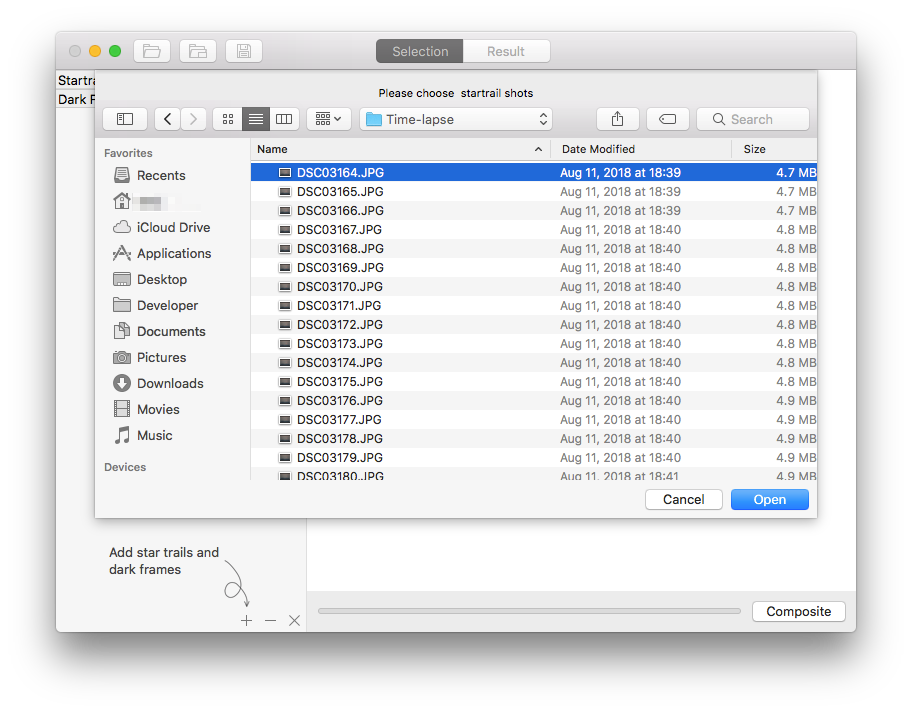
Tip: You can now use Command - A to select all photos in open file panel.
Click “Composite” to open composite options:
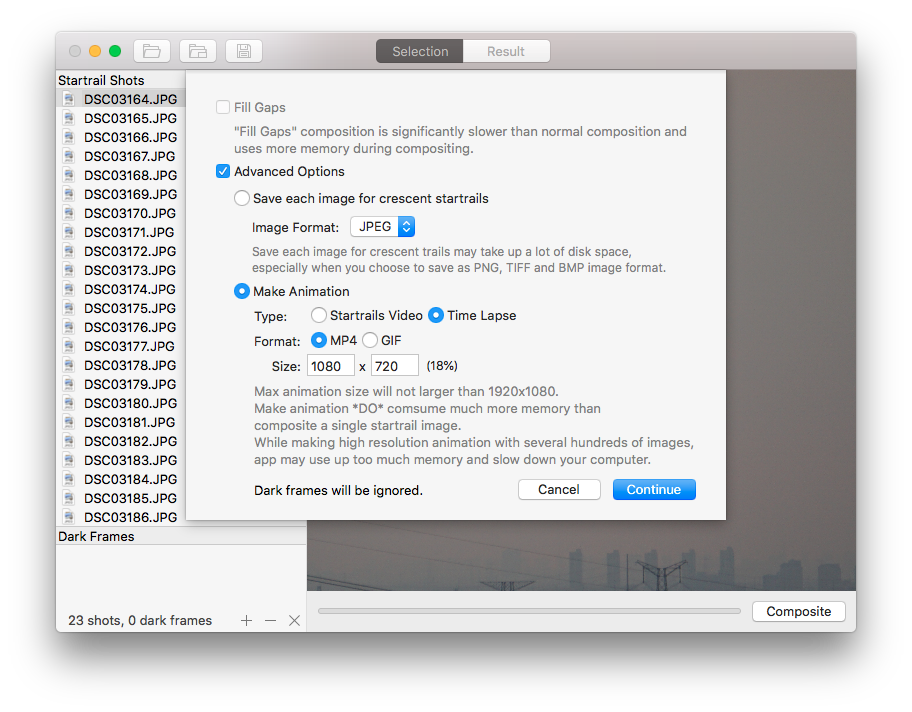
Select “Advanced” - “Make animation” - “Time Lapse” - “MP4” or “GIF” - Set animation size. When done, click “Continue”, video composition will start.
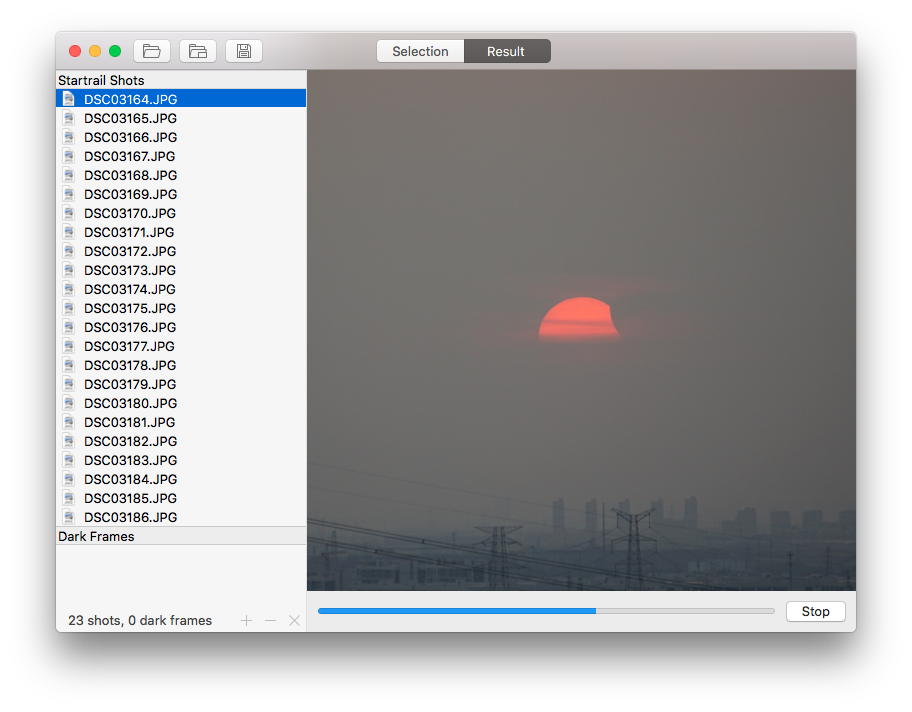
When composition finishes, you can set a file name and save it.
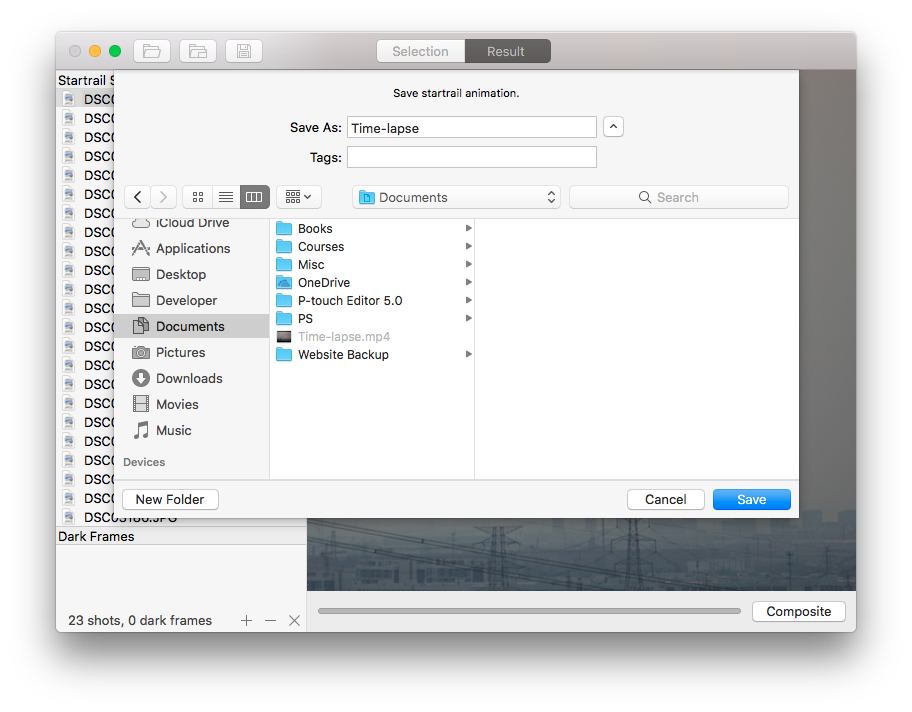
Here is a time-lapse gif made by Startrails Creator. Original photos were taken without using a tripod, so the image is a little shaky. The animation show the partial eclipse sunset at Auguest 11th, 2018 in eastern China area:

I believe you have already know how to create a time-lapse video after reading this simple tutorial. I can’t wait to see your great works made with Startrails Creator.